Using the Python Interpreter
인터프리터 호출하기
Invoking the Interpreter
파이썬 인터프리터는 보통 사용가능한 기계 C:\Users\user>
에 설치됩니다;
The Python interpreter is usually installed as C:\Users\user> on those machines where it is available;
Windows의 검색경로 C:\Users\user> 에 python을 입력하면 됩니다.
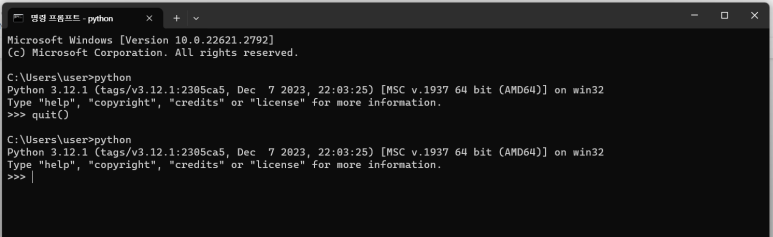
인터프리터가 위치하는 디렉터리 선택은 설치 옵션이기 때문에, 다른 장소도 가능합니다;
Since the choice of the directory where the interpreter lives is an installation option, other places are possible;
주변 파이썬 전문가나 시스템관리자에게 확인할 필요가 있습니다.(예, /usr/local/python 도 널리 사용되는 위치.)
check with your local Python guru or system administrator. (E.g., /usr/local/python is a popular alternative location.)
Microsoft Store에서 설치한 파이썬이 있는 윈도우 machines 에서는, python 명령을 사용할 수 있습니다.
On Windows machines where you have installed Python from the Microsoft Store, the python command will be available.
py.exe launcher를 설치했으면, py 명령을 사용할 수 있습니다.
If you have the py.exe launcher installed, you can use the py command.
파이썬을 구동하는 다른 방법은 Excursus: Setting environment variables를 참조하십시오.
See Excursus: Setting environment variables for other ways to launch Python.
기본 프롬프트에서 EOF(end-of-file) 문자(유닉스에서는 Control-D, 윈도우에서는 Control-Z)를 입력하면 인터프리터가 종료하고, 종료 상태 코드는 0 이 됩니다.
Typing an end-of-file character (Control-D on Unix, Control-Z on Windows) at the primary prompt causes the interpreter to exit with a zero exit status.
이 방법이 통하지 않는다면 quit() 명령을 입력해서 인터프리터를 종료시킬 수 있습니다.
If that doesn’t work, you can exit the interpreter by typing the following command: quit().
interpreter는 interactive editing, history substitution, GNU Readline 라이브러리를 지원하는 code completion on systems 등을 제공합니다.
아마도 명령행 편집이 제공되는지 확인하는 가장 빠른 방법은 첫 프롬프트에서 Control-P 를 입력하는 것입니다.
Perhaps the quickest check to see whether command line editing is supported is typing Control-P to the first Python prompt you get.
삑 하는 소리가 난다면 명령행 편집이 지원되고 있습니다;
If it beeps, you have command line editing;
keys에 대한 소개는 부록 대화형 입력 편집 및 히스토리 치환 을 보세요.
see Appendix Interactive Input Editing and History Substitution for an introduction to the keys.
아무런 반응도 없거나 ^P 가 출력된다면 명령행 편집이 제공되지 않는 것입니다;
If nothing appears to happen, or if ^P is echoed, command line editing isn’t available;
현재 줄에서 문자를 지우기 위해 백스페이스를 사용할 수 있는 것이 전부입니다.
you’ll only be able to use backspace to remove characters from the current line.
인터프리터는 어느 정도 유닉스 셸처럼 동작합니다:
The interpreter operates somewhat like the Unix shell:
tty 장치에 표준입력이 연결된 상태로 실행되면, 대화형으로 명령을 읽고 실행합니다;
when called with standard input connected to a tty device, it reads and executes commands interactively;
파일명을 인자로 주거나 파일을 표준입력으로 연결한 상태로 실행되면 스크립트를 읽고 실행합니다.
when called with a file name argument or with a file as standard input, it reads and executes a script from that file.
인터프리터 실행하는 두 번째 방법은 python -c command [arg] ...인데, command 있는 문장들을 실행하며, shell의 -c 옵션에 해당합니다.
A second way of starting the interpreter is python -c command [arg] ..., which executes the statement(s) in command, analogous to the shell’s -c option.
파이썬 문장은 종종 셸에서 특별한 의미가 있는 공백이나 다른 문자들을 포함하기 때문에, command 전체를 작은 따옴표로 감싸주는 것이 좋습니다.
Since Python statements often contain spaces or other characters that are special to the shell, it is usually advised to quote command in its entirety with single quotes.
몇몇 파이썬 모듈들은 스크립트로도 쓸모가 있습니다.
Some Python modules are also useful as scripts.
python -m module [arg] ... 로 실행할 수 있는데, 마치 module 모듈 소스 파일의 경로명을 명령행에 입력한 것처럼 실행되게 됩니다.
These can be invoked using python -m module [arg] ..., which executes the source file for module as if you had spelled out its full name on the command line.
스크립트 파일이 사용될 때, 때로 스크립트를 실행한 후에 대화형 모드로 들어가는 것이 편리할 때가 있습니다.
When a script file is used, it is sometimes useful to be able to run the script and enter interactive mode afterwards.
스크립트 앞에 -i 를 전달하면 됩니다.
This can be done by passing -i before the script.
A모든 명령행 옵션은 Command line and environment에서 찾을 수 있습니다.
ll command line options are described in Command line and environment.
인자 전달
Argument Passing
스크립트 이름과 추가 인자들이 인터프리터로 전달될 때, 스크립트 이름과 그 이후의 추가 인수가 문자열 list로 바뀌고 sys 모듈의 argv 변수에 할당됩니다.
When known to the interpreter, the script name and additional arguments thereafter are turned into a list of strings and assigned to the argv variable in the sys module.
import sys 를 사용해서 이 list에 접근할 수 있습니다.
You can access this list by executing import sys.
list의 길이는 최소한 1이며;
스크립트도 추가 인자도 없는 경우, sys.argv[0] 은 빈 string입니다.
The length of the list is at least one; when no script and no arguments are given, sys.argv[0] is an empty string.
스크립트 이름을 '-' (표준 input을 뜻함) 로 주면, sys.argv[0] 는 '-' 가 됩니다.
When the script name is given as '-' (meaning standard input), sys.argv[0] is set to '-'.
-c command 가 사용되면 sys.argv[0] 는 '-c' 로 설정됩니다.
When -c command is used, sys.argv[0] is set to '-c'.
-m module 이 사용되면 sys.argv[0] 는 모듈의 절대경로명이 됩니다.
When -m module is used, sys.argv[0] is set to the full name of the located module.
-c command 나 -m module 뒤에 오는 옵션들은 파이썬 인터프리터가 소모하지 않고 명령이나 모듈이 처리하도록 sys.argv 로 전달됩니다.
Options found after -c command or -m module are not consumed by the Python interpreter’s option processing but left in sys.argv for the command or module to handle.
대화형 모드
Interactive Mode
tty에서 명령을 읽으면 인터프리터가 대화형 모드에 있다고 합니다.
When commands are read from a tty, the interpreter is said to be in interactive mode.
이 모드에서는 primary prompt (보통 3개의 보다 큼 기호(>>>))를 사용하여 다음 명령을 묻는 메시지를 표시합니다;
연속 줄의 경우 secondary prompt (기본적으로 3개의 점(...))가 표시됩니다.
In this mode it prompts for the next command with the primary prompt, usually three greater-than signs (>>>); for continuation lines it prompts with the secondary prompt, by default three dots (...).
The interpreter는 첫 번째 프롬프트를 인쇄하기 전에 버전번호와 저작권 고지를 나타내는 환영 메시지를 인쇄합니다:
The interpreter prints a welcome message stating its version number and a copyright notice before printing the first prompt:
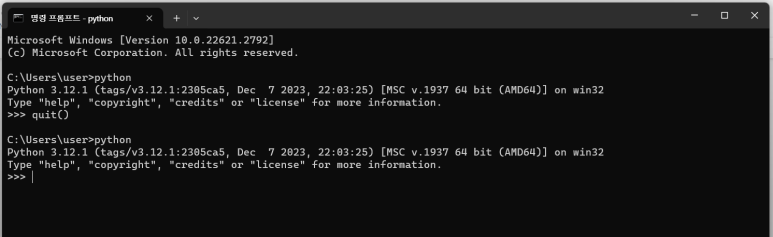
|
>>> the_world_is_flat = True
>>> if the_world_is_flat: if the_world_is_flat:
... print("Be careful not to fall off!")
...
Be careful not to fall off!
|
대화형 모드에 대한 자세한 내용은 Interactive Mode를 참조하세요.
For more on interactive mode, see Interactive Mode.
유닉스에서, 파이썬 3.x 인터프리터는 보통 python 이라는 이름의 실행 파일로 설치되지 않는데, 동시에 설치되는 파이썬 2.x 실행 파일과 충돌하지 않도록 하기 위해서 입니다.
On Unix, the Python 3.x interpreter is by default not installed with the executable named python, so that it does not conflict with a simultaneously installed Python 2.x executable.
The Interpreter and Its Environment
소스 코드 인코딩
Source Code Encoding
기본적으로 Python 소스 파일은 UTF-8로 인코딩된 것으로 처리됩니다.
해당 인코딩에서는 전 세계 대부분 언어문자를 문자열 리터럴, 식별자 및 주석에서 동시에 사용할 수 있습니다.
표준 라이브러리는 식별자에 ASCII 문자만 사용하지만 이식가능한 코드는 이를 따라야 합니다.
이들 문자를 모두 올바로 표시하려면 편집기에서 파일이 UTF-8임을 인식하고 파일의 모든 문자를 지원하는 글꼴을 사용해야 합니다.
By default, Python source files are treated as encoded in UTF-8. In that encoding, characters of most languages in the world can be used simultaneously in string literals, identifiers and comments — although the standard library only uses ASCII characters for identifiers, a convention that any portable code should follow. To display all these characters properly, your editor must recognize that the file is UTF-8, and it must use a font that supports all the characters in the file.
기본 인코딩 이외의 인코딩을 선언하려면, 파일의 첫 번째 줄에 특수 주석 줄을 추가해야 합니다.
To declare an encoding other than the default one, a special comment line should be added as the first line of the file.
문법은 이렇습니다:
The syntax is as follows:
|
# -*- coding: encoding -*-
|
|
# -*- coding: cp1252 -*-
|
첫 줄 규칙의 한가지 예외는 소스 코드가 UNIX “shebang” line로 시작하는 경우입니다.
이 경우에, 인코딩 선언은 두 번째 줄에 들어갑니다. 예를 들어:
One exception to the first line rule is when the source code starts with a UNIX “shebang” line. In this case, the encoding declaration should be added as the second line of the file. For example:
|
#!/usr/bin/env python3 # -*- coding: cp1252 -*-
|
Footnotes 각주
On Unix, the Python 3.x interpreter is by default not installed with the executable named python, so that it does not conflict with a simultaneously installed Python 2.x executable.
- 2. Using the Python Interpreter
- 2.1. Invoking the Interpreter
- 2.1.1. Argument Passing
- 2.1.2. Interactive Mode
- 2.2. The Interpreter and Its Environment
- 2.2.1. Source Code Encoding
Previous topic
Next topic
3. An Informal Introduction to Python
댓글